System Fields
on 10-29-2024 12:00 AM by SnapApp by BlueVector AI
534
System Fields are essential, predefined fields in SnapApp’s database. They store metadata critical for managing records and ensuring efficient system operation. Each Object automatically includes these fields, such as information on record creation, updates, ownership, and application associations.
Table of Contents
The system fields are the following:
| Field_Name | Datatype | Description | Example |
|---|---|---|---|
| _index | Number | Tracks the order of records in an object for quick access. | First record: 1, Second: 2, etc. |
| ID | Text | Unique identifier for each record, acts as the primary key. | Example ID: fad4aa71-8a59-4f74-b371-ff82cc34c2ab |
| Created By | Ref | Displays the email of the user who created the record. | snapapp@bluevector.ai |
| Last Updated By | Ref | Displays the email of the user who last updated the record. | snapapp@bluevector.ai |
| Created On | Datetime | Shows the date and time a record was created. | 2024-07-24 14:33:25 |
| Last Updated On | Datetime | Shows the date and time of the last update on the record. | 2024-07-24 14:33:25. |
| Owner ID | Text | Displays the email of the record owner. | snapapp@bluevector.ai |
| Owner Type | EnumList | Owner Type is a field that can be either User where the owner is a single User, or Queue where there are multiple owners of the record. | Example: User |
| Application | Ref | References the application where the record was created. | Referenced Application Name |
| Action | Provides options like edit, delete, and clone for the record. |
System Fields streamline record management and enhance data traceability, making it easy to build organized, user-accessible datasets in SnapApp.

For advanced configurations or detailed step-by-step instructions, users can refer to the advanced section
Advance Details
Steps to create System Fields
- Navigate to Settings from the User menu of the top bar.
- Tap on Objects from the Data menu of the left navigation bar.
- Tap on +Add New in the top header of the Objects list view to add a new Object.
An Object will be created with its system fields.
Steps to preview System Fields in View
- Select
Previewbutton for the selected object - Tap on icon to select the system fields in the view. By default, system fields are not in the View, it has to be selected to preview.
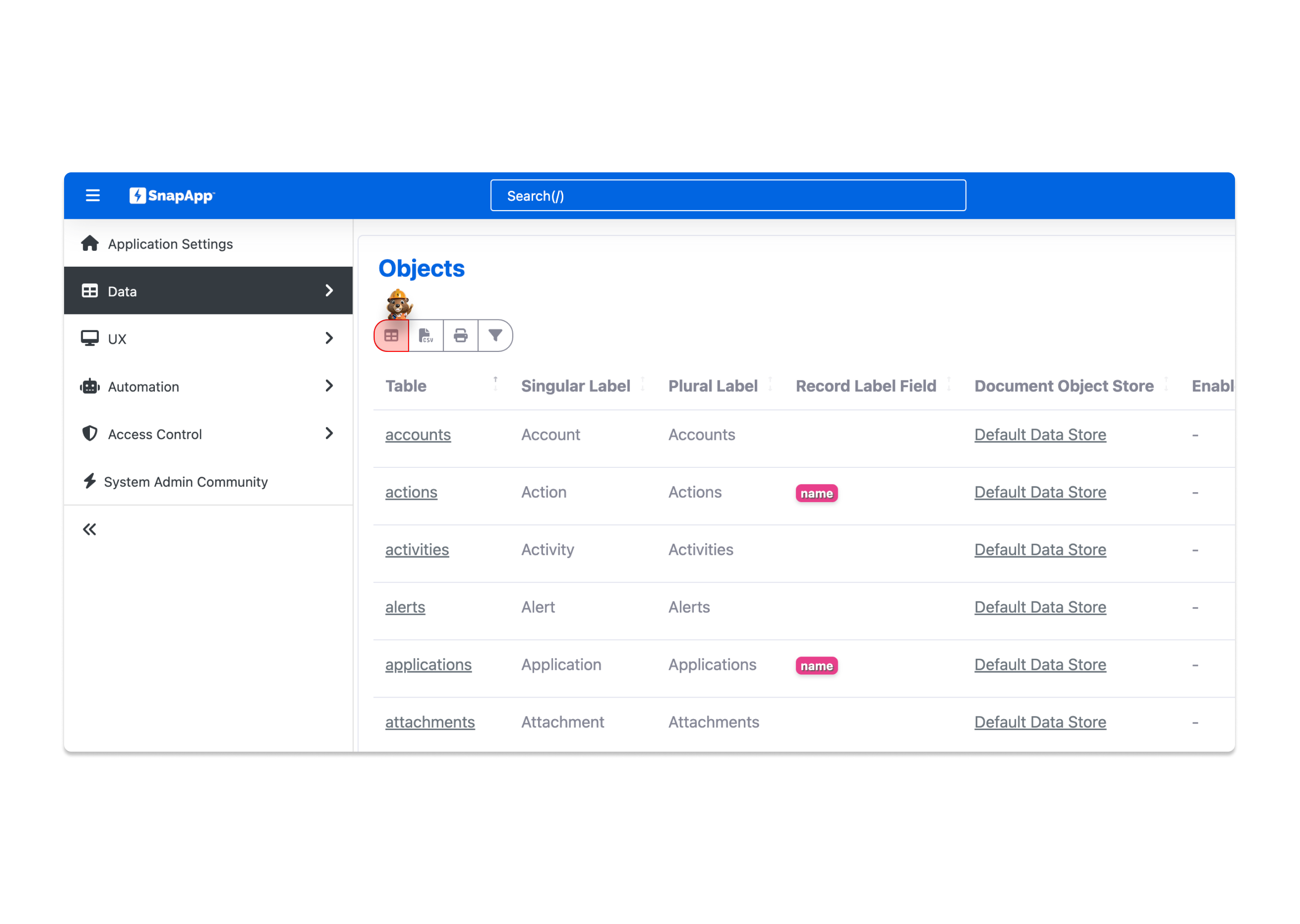
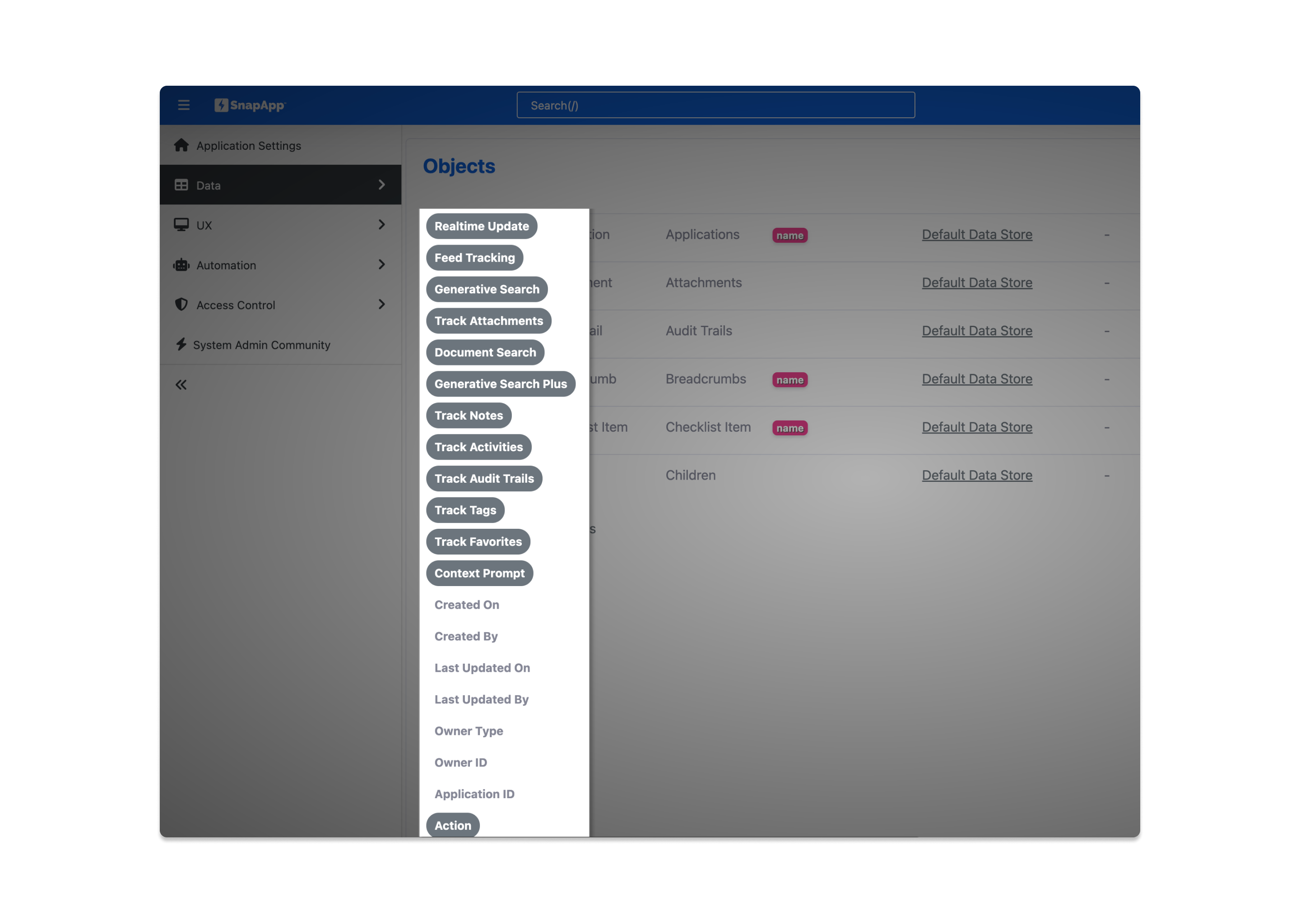
Thank you for following these steps to configure your SnapApp components effectively If you have any questions or need further assistance, please don’t hesitate to reach out to our support team. We’re here to help you make the most out of your SnapApp experience.
For support, email us at snapapp@bluevector.ai





